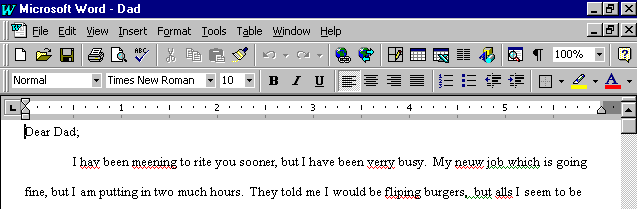
As you view the
document, notice the red and green wavy lines. Remember, the red line means spelling, and the green line means grammar.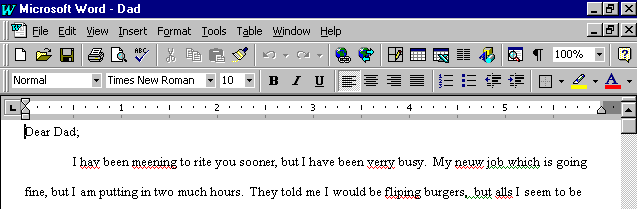 |
If the
Office Assistant is not showing,Click the Office Assistant button 
Click Tools, Spelling and Grammar
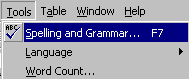 |
You could also click the Spelling and Grammar Button  or use the shortcut function key, F7.
or use the shortcut function key, F7.
After a short pause, word highlights the first mistake in your document and displays the "Spelling and Grammar" window with suggested corrections.
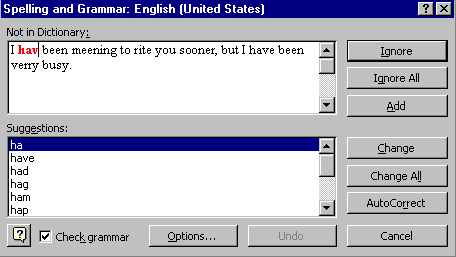 |
Word provides many options through the buttons described below:
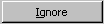 ignores the current highlighted error.
ignores the current highlighted error.
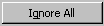 ignores all occurrence of this error throughout your document.
ignores all occurrence of this error throughout your document.
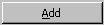 adds the highlighted word to the spelling dictionary.
adds the highlighted word to the spelling dictionary.
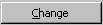 changes the highlighted word to the suggested correction.
changes the highlighted word to the suggested correction.
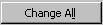 changes all occurrences of the highlighted word to the suggested correction throughout the document.
changes all occurrences of the highlighted word to the suggested correction throughout the document.
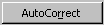 adds the spelling error and the correction to Word's
adds the spelling error and the correction to Word's
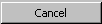 closes the "Spelling and Grammar" window, keeping the changes you have already made.
closes the "Spelling and Grammar" window, keeping the changes you have already made.
The obvious correction to this first mistake is "have."
Click have
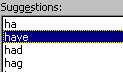 |
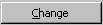
Word makes the correction, and moves on to the next mistake.
Now you try it!